Data Compliance Audit report
The Data Compliance Audit report provides a single reporting view of the Axiom financial data readiness on a monthly basis. It identifies missing data sources, invalid and missing standard data identification, and reconciliation between data sources. Each of these areas impact the data quality of multiple products and analytic readiness.
After opening and refreshing Syntellis audit reports, you can review the following information in the Data Compliance Audit report:
- Current dimension mappings
- Classifications
- Data comparisons and audits
- Anomalies that require updates to either correct or complete transactions
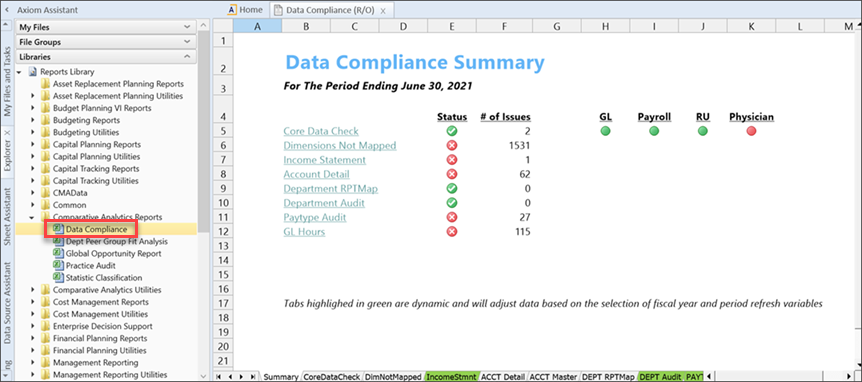
Access the report in Axiom Assistant
If you have administrative user permissions, access the Data Compliance Audit report using the following path:
Admin > Admin Task Panes > Comparative Analytics Admin > Data Compliance
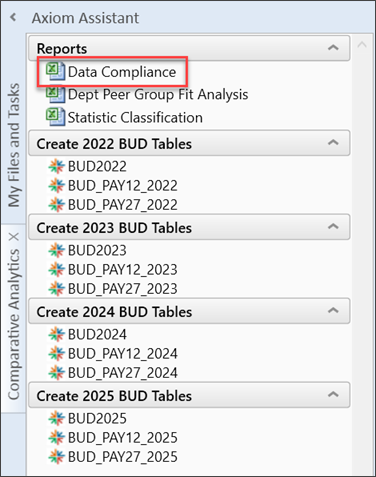
If you do not have administrative user permissions, access the Data Compliance Audit report using the following path:
Main > Navigation > Explorer > Libraries > Reports Library > Comparative Analytics Reports > Data Compliance
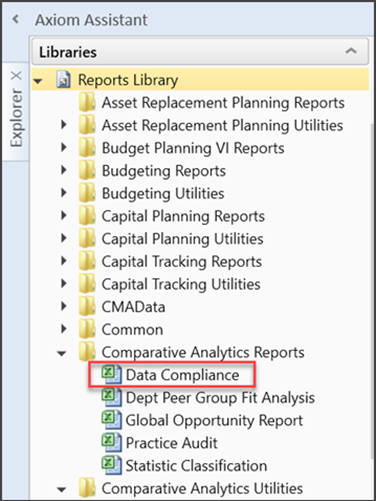
Double-click Data Compliance to open the Refresh Variables dialog, through which you can customize the data that appears in the report.
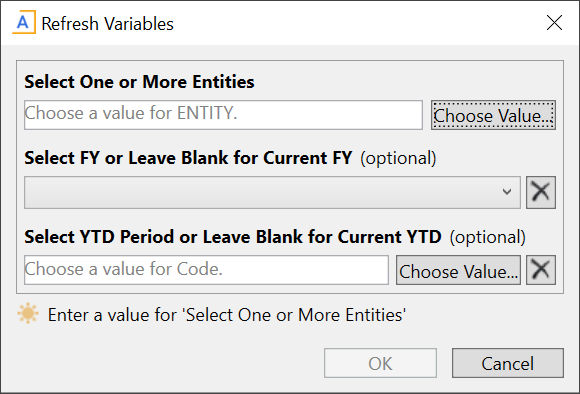
Select specific refresh variables to generate a version of the report that displays only the information you want to view (for example,, an entity or fiscal year). The following refresh variables are available for this report:
| Refresh variable | Description | Required |
|---|---|---|
| Select One or More Entities | Click Choose Value and select the entity to assign to the report. Select multiple entities if needed. | Yes |
| Select FY or Leave Blank for Current YTD |
In the dropdown list, select the fiscal year to associate with the report. Leave this field blank to select the current year-to-date fiscal year. Click Clear value |
No |
| Select YTD Period or Leave Blank for Current YTD |
Click Choose Value and select the Year-to-Date period to associate with the report. Leave this field blank to select the current year-to-date. Click Clear value |
No |
Summary tab
Summary is the first tab that appears when you open the Data Compliance Audit report. It provides an overview of potential issues as well as links to the different parts of the report.
The following image highlights the various features on the Summary tab of the Data Compliance Audit report:
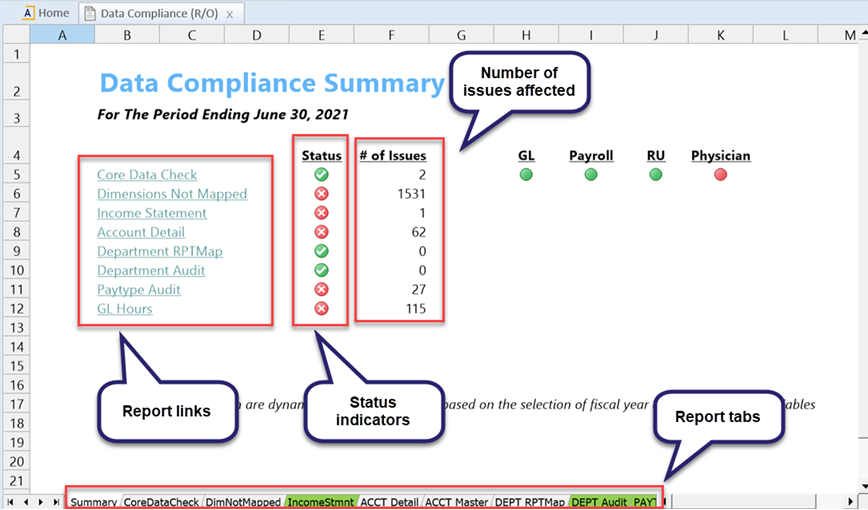
The following table describes the features of the Summary tab:
| Feature | Description |
|---|---|
| Report links | The links correspond to several tabs at the bottom of the report. Refer to Summary tab links for more information. |
| Status indicators |
The status of a specific area within the report:
|
| Number of issues affected | The number of items affected in that section of the report. |
| Sources |
Areas of concern:
|
| Report tabs | Refer to Summary tab links or for more information. |
The following table provides a brief description of the links on the Summary tab and the corresponding report tabs:
| Link | Description | Corresponding report tab |
|---|---|---|
|
Core Data Check |
Displays core data at the base Dept.Entity level. | CoreDataCheck |
|
Dimensions Not Mapped |
Identifies missing classifications under the KHAStandardClass (Acute settings) and the StandardSpecialtyCode, EmpID, or NPI (Provider settings) grouping columns in Dimensions. | DimNotMapped |
|
Income Statement |
Indicates differences between FSDetail Mapping and Acct Classification Mapping. | IncomeStmt |
|
Account Detail |
Highlights any deficiencies in Standard Account mapping of:
|
ACCT Detail |
|
Department RPTMap |
Verifies each RPTMap is acting as a parent department. | DEPT RPTMap |
|
Department Audit |
Provides a department audit of various types of issues (for example, missing a key stat, revenue but no expense, revenue but no stat, and so on). | DEPT Audit |
|
Paytype Audit |
Highlights any pay types where budget configuration is different than standard classification configuration. | PAYTYPE Audit |
|
GL Hours |
Displays the number of general ledger hours out of reconciliation. | GL Hours |
The following tabs at the bottom of the report do not have links on the Summary tab:
| Tab name | Description |
|---|---|
| ACCT Master | Provides a reference for Standard ACCT Dimension classifications related to the Statement, Type, FSSummary, and FSDetail grouping columns. |
| HoursRecon |
Compares GLHours accounts to corresponding pay types, which assists in reconciliation. Provides insight when GLHours data does not reconcile. |
| Dept Hours Analysis | Compares paid hours by department as sourced from the general ledger and payroll by pay category. |
| Hours Analysis | Confirms the consistency from bi-weekly payroll to monthly payroll to monthly general ledger. |
